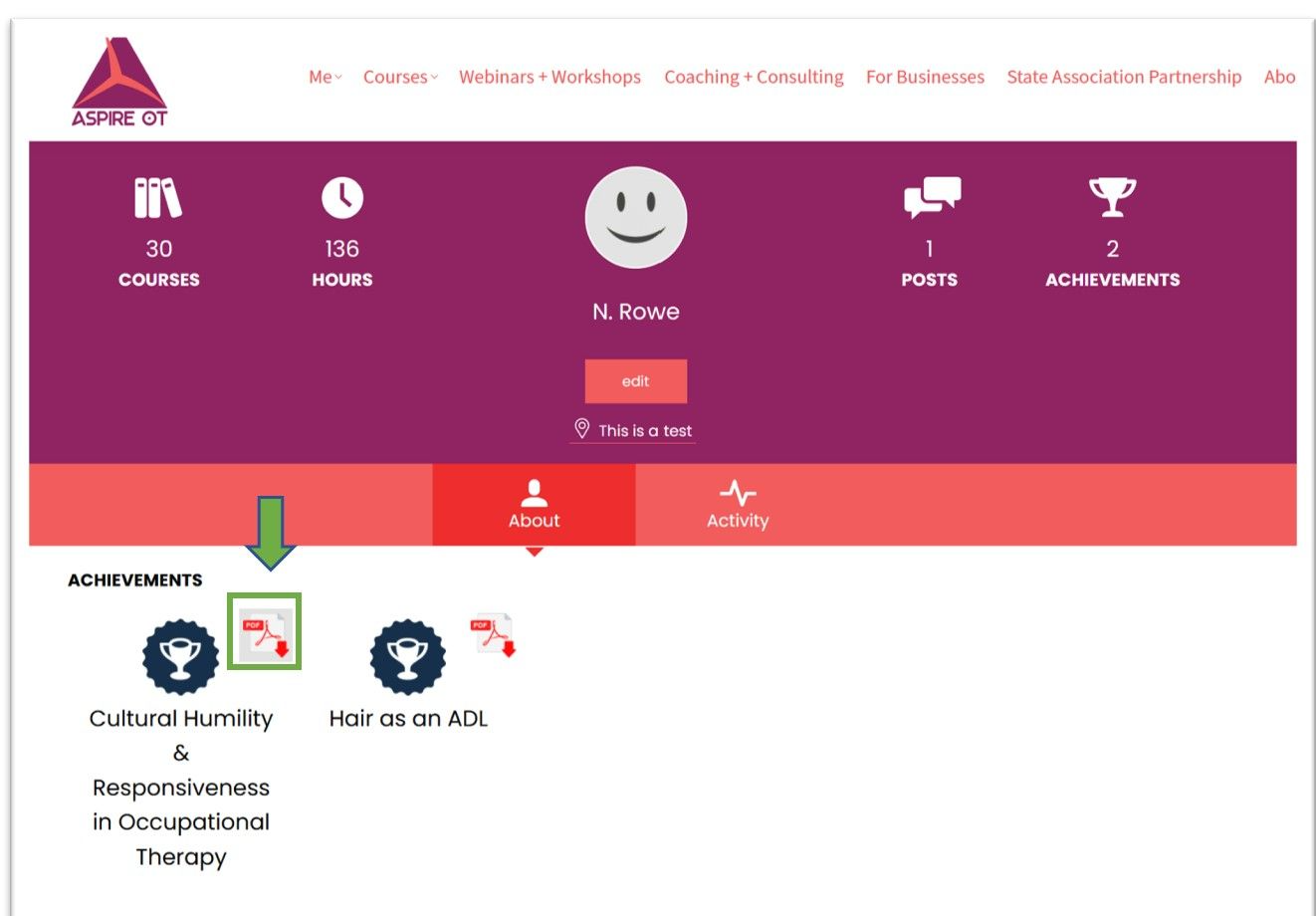Help Guide:
Accessing Your Course Certificates
Accessing Your Course Certificates
.
Once you complete a course and earn a certificate, your certificate will always be available to you through your account. Here is how to access the certificates.
You can also view the certificates to determine if you have taken a course before as we offer our webinars several times during the year.
Having trouble? We love to help! Email us at info@AspireOT.us
You can also view the certificates to determine if you have taken a course before as we offer our webinars several times during the year.
Having trouble? We love to help! Email us at info@AspireOT.us
Write your awesome label here.
On any Aspire OT webpage, locate the top header then find the first option:
Sign In: See Step 1A
Me: See Step 1B
Note: If you are on a tablet or a phone, you may need to click on the three line symbol to reveal the header options:
Sign In: See Step 1A
Me: See Step 1B
Note: If you are on a tablet or a phone, you may need to click on the three line symbol to reveal the header options:
Write your awesome label here.
Click on Sign In
You will now enter in your email and password. The email must be the original email you created your Aspire OT account with. If you forget your password, you can use the “Forgot your password” option (Highlighted in green in the image).
Once you click on Login, move to Step 1B
Note: If you used one of the social media or Google buttons (circled in orange in the image) to originally create your account, you will need to use that button to sign in. It will not recognize your email address if you do type it in the space provided. You must use the button instead.
You will now enter in your email and password. The email must be the original email you created your Aspire OT account with. If you forget your password, you can use the “Forgot your password” option (Highlighted in green in the image).
Once you click on Login, move to Step 1B
Note: If you used one of the social media or Google buttons (circled in orange in the image) to originally create your account, you will need to use that button to sign in. It will not recognize your email address if you do type it in the space provided. You must use the button instead.
Write your awesome label here.
Hover over "Me" found in the header menu
A dropdown menu will appear. Click on "Profile"
Move to Step 2
A dropdown menu will appear. Click on "Profile"
Move to Step 2